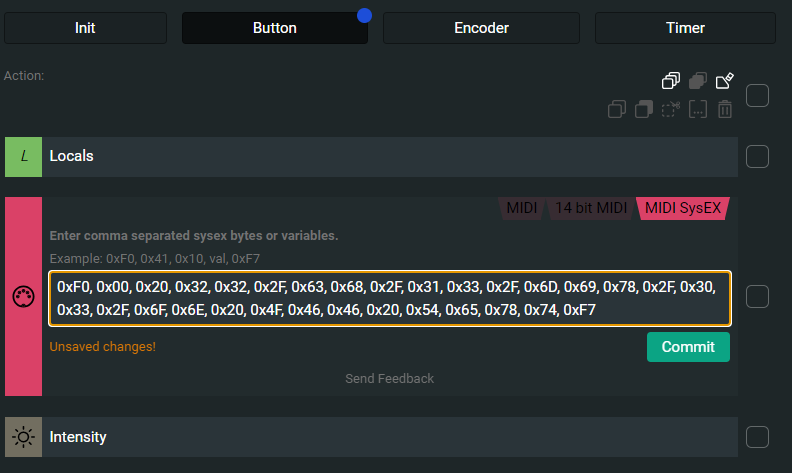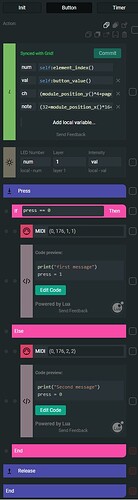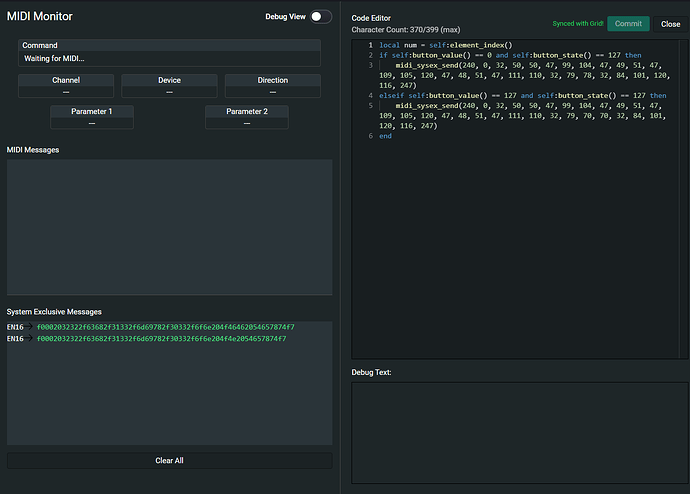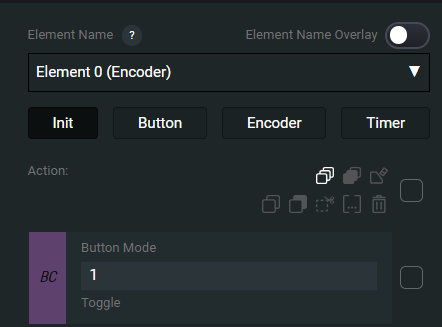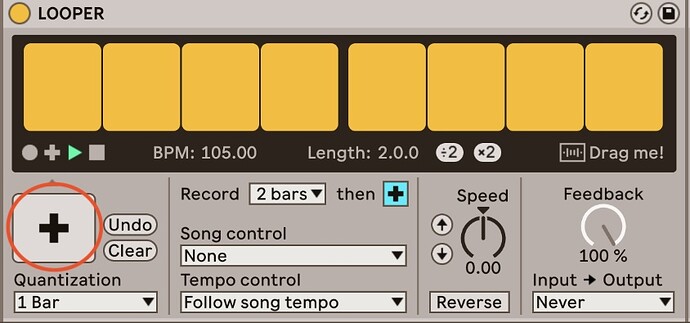Yes, it’s good, my knot works very well today! I did a manipulation, and everything is fine.
I will continue to test code variants, how do you go about passing hexadecimal sysex codes in (240, 20, etc…)?
Don’t take into account my thoughts regarding the word “val” ![]()
And yes, I actually want a button to activate with a first message and deactivate with a second message ^^
Intech sent me an example of a button configuration, but there are so many blocks that there is no more room for the sysex codes (this would work with midi CCs but that’s not what I want ).